Contents
- 1 Verified Solutions for QBMapi64 Out of Memory Error on Windows 10/11
- 1.1 Solution 1: Remove and Reinstall Microsoft Office 365
- 1.2 Solution 2: Repair QuickBooks
- 1.3 Solution 3: Update QuickBooks
- 1.4 Solution 4: Run QB as an Administrator
- 1.5 Solution 5: Change the QBWUSER.INI File Name
- 1.6 Solution 6: Update Windows
- 1.7 Solution 7: Uninstall the Current QBD Version and Get the R3 Version
- 1.8 Solution 8: Update/ Reload MS Office
- 1.9 Solution 9: Set qbmapi64 to Run as an Administrator
- 1.10 Solution 10: Use Webmail Instead of Outlook
- 1.11 Solution 11: Use QuickBooks File Doctor
- 1.12 Solution 12: Use another QuickBooks User
- 1.13 Solution 13: Verify Email Settings and Antivirus Restrictions
- 1.14 Solution 14: Access a Sample Company File
- 1.15 Solution 15: Add RAM to your PC
- 1.16 Solution 16: Update and Make Microsoft Outlook the Default Email Client
- 1.17 Preventive Measures for QBMapi64 Out of Memory Error
- 2 What’s New in 2024 for QBMapi64 Out of Memory Error in QuickBooks
Are you frustrated by the recurring “QBMapi64 Out of Memory Error” while using QuickBooks? Don’t let this error hinder your financial management tasks any longer! This comprehensive guide is designed to assist QuickBooks users like you in resolving the QuickBooks Out of Memory Error When Emailing efficiently. Let’s dive in and conquer this issue together!
Introduction to QBMapi64 Out of Memory Error
The QBMapi64 Out of Memory Error in QuickBooks occurs when the software is unable to allocate sufficient memory for certain processes or encounters conflicts with the QBMapi64.dll file. This can lead to crashes, freezes, or performance issues within QuickBooks. This error can also occur when:
- The user tries to send an invoice via email
- The user has an older release of Microsoft Office
- The user has an incomplete QB installation
- The user has a Windows registry error
- The user accidentally deletes an important QuickBooks-related file
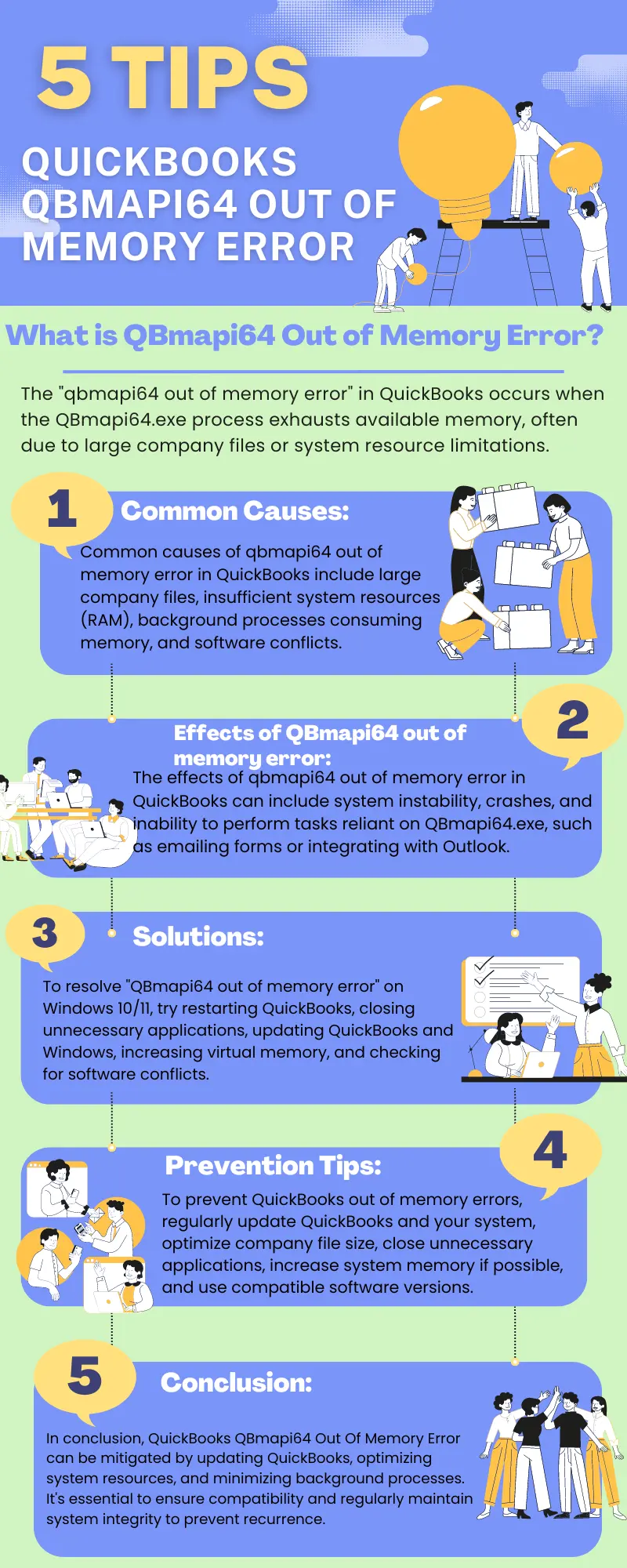
Causes of QBMapi64 Out of Memory Error
1. Large Company File Size
- QuickBooks may struggle to handle large company files, resulting in memory allocation issues.
2. System Resources Exhaustion
- Running multiple applications simultaneously or having insufficient system resources can trigger the QuickBooks Out Of Memory Message.
3. QuickBooks Database Corruption
- Corrupted QuickBooks database files can lead to memory-related errors, including the QBMapi64 Out of Memory Error.
- Solved QBCFMonitorService Not Running on this Computer 2024
- Quickly Fix QuickBooks Invoice Delivery Issues in 2024
- 7 Methods to Fix ‘Select a Bank Account for this Deposit’ Error in QuickBooks:
- Rectification Methods to Get Rid of QuickBooks Error 1702
- Effective Ways To Rectify QuickBooks Error 1303 [2024]
Verified Solutions for QBMapi64 Out of Memory Error on Windows 10/11
Follow these step-by-step solutions to resolve the QBMapi64 Out of Memory Error effectively:
Solution 1: Remove and Reinstall Microsoft Office 365
Although we suggest you consult a Microsoft expert while performing these steps, we have laid down the procedure if you’re technically sound:
Step 1: Uninstall Microsoft Office 365
The process of uninstalling Microsoft 365 varies depending on the type of installation you have. The most common installation types are Click-to-Run and Microsoft Windows Installer (MSI). Another type is a Microsoft 365 installation from the Microsoft Store app.
For Click-to-Run or MSI installation, you can uninstall Microsoft 365 from the Control Panel or the uninstall support tool. We have detailed the procedure for removal through the Control Panel as follows:
- Access the Control Panel from the Start menu or search box in Windows.
- After it opens, click Programs > Programs and Features.
- Now, right-click the Microsoft 365 product, then hit Uninstall.
- Complete the uninstall through the steps on the screen.
For Microsoft Store installation, you can go through Settings or PowerShell. We are detailing the procedure through Settings:
- Click the Start menu, go to Settings, then hit the Apps option.
- Choose the Microsoft 365 version you wish to remove under Apps and Features.
- Tap Uninstall.
Step 2: Reinstall Microsoft 365
Now, follow the steps to reinstall Microsoft 365 easily:
- Sign in to download Microsoft 365.
- Choose Run (Internet Explorer or Microsoft Edge), Setup (Chrome), or Save File (Firefox).
- When User Account Control prompts, Do you want to allow this app to make changes to your device? Tap Yes.
- Begin the installation and wait till you see the phrase “You’re all set! Office is installed now.” Hit Close after that.
Solution 2: Repair QuickBooks
If the above steps proved ineffective in fixing the QuickBooks out of memory error, download and use the tool hub utilities through the following points:
1st Step: Get help from QuickBooks Tool Hub
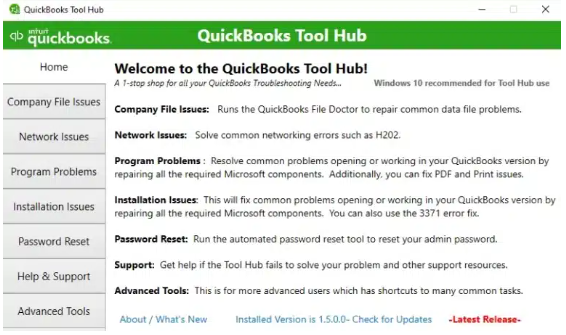
- Access Intuit’s official page to download QuickBooks Tool Hub.
- Save this package where you can conveniently access it.
- Double-click the QuickBooksToolHub.exe file and let the InstallShield wizards appear on the screen.
- Accept the tool hub License Agreement.
- Now, finish installing the tool hub and open it.
2nd Step: Choose Quick Fix My Program
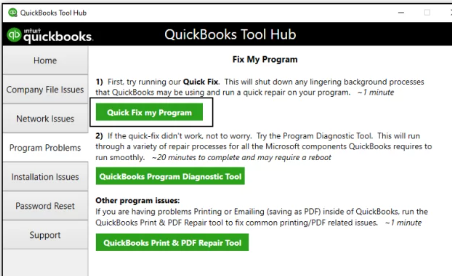
- Repair problems with your app’s performance by going to the Program Problems section in QB.
- Tap the Quick Fix My Program tool.
- Let it repair the issues.
3rd Step: Tap QuickBooks Install Diagnostic Tool
- Fix installation problems by navigating to the Installation Issues section in the QB Tool Hub.
- Choose QuickBooks Install Diagnostic Tool and let the scan run for around 20 minutes.
- Review the results and see if the error persists.
Solution 3: Update QuickBooks
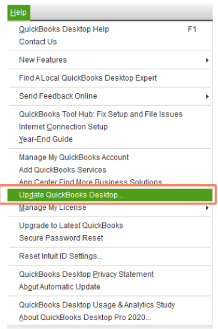
Get the latest QuickBooks release to resolve the qbmapi64 out of memory error:
- Choose Help when you open QuickBooks and click the Update QuickBooks Desktop option.
- Select Update Now, look for updates, then hit the Get Updates option.
Solution 4: Run QB as an Administrator
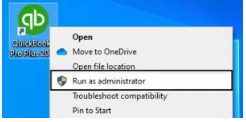
When you use QuickBooks with administrator rights, you are able to resolve errors like QuickBooks Out of Memory Error When Emailing:
- Exit QuickBooks.
- Right-click the QB app and choose Run as administrator.
Solution 5: Change the QBWUSER.INI File Name
A missing or damaged QBWUSER.INI file may trigger the out of memory error in QuickBooks, so changing its name is better to let QB recreate the file:
- Access the directory where the QBWUSER.ini file is stored: Users[Your user name]AppDataLocalIntuitQuickBooks [year].
- If the folder is not visible, you may need to enable hidden files and folders.
- Right-click on the QBWUSER.ini file and hit Rename.
- Add .old to the end of the QBWUSER.INI file name, converting it into QBWUSER.ini.old).
- Proceed to rename the EntitlementDataStore.ecml file.
rename the EntitlementDataStore.ecml filerename the EntitlementDataStore.ecml file
- Finally, restart QuickBooks Desktop.
Solution 6: Update Windows
QuickBooks relies on Windows OS for optimal performance. Behavioral irregularities in Windows may cause QB to malfunction. So, we need to update Windows to keep everything in line for QB:
- Click Start on your Windows Desktop.
- Input “Check for Updates” in the search field.
- If updates are available, tap the Install Now option.
Solution 7: Uninstall the Current QBD Version and Get the R3 Version
Users running on a Windows Server 2016 box can resolve the situation by uninstalling the current QuickBooks Desktop version and getting the R3 edition:
- Access the Control Panel from the Start menu.
Control panelControl panel
- Hit Programs > Programs and Features.
- Find your current QuickBooks version.
- Right-click it and choose Uninstall a program.
- Follow the wizards and delete the app.
- Now, reinstall the R3 version.
Solution 8: Update/ Reload MS Office
Update Microsoft Office to resolve the QuickBooks out of memory error as follows:
- Open an MS Word Document if you have Windows.
- Tap File from the menu.
- Choose Account or Help, and you’ll notice the Office version, then click Update.
- After updating the office, ensure you have the latest QuickBooks release. Then, try sending invoices.
- Otherwise, try reloading MS Office regardless of whether you use it.
Solution 9: Set qbmapi64 to Run as an Administrator
When you get the qbmapi64 error, don’t click OK on its message box. Instead, try emailing the invoice to get the error message.
- Access the Task Manager (Ctrl + Shift + Esc).
- From the Details tab, locate qbmapi64.
- Right-click and tap Properties.
- Choose the Compatibility tab and mark the box ‘Run as administrator.’
- Click Apply, then Save.
- Exit the QB error messages, dialog boxes, and the QB application.
- Launch QB once more and send the invoice via email.
Solution 10: Use Webmail Instead of Outlook
If you’re unable to send emails using Outlook, change to Webmail as follows:
- Tap Edit, then Preferences.
- Click Send Forms, then choose the Web Mail radio button.
- Hit Add, then enter another mail provider.
- Choose OK.
Solution 11: Use QuickBooks File Doctor
Use QuickBooks File DoctorUse QuickBooks File Doctor
If you’re not using Outlook, turn to QuickBooks File Doctor to resolve the company file problems:
- Click Company File Issues in the QuickBooks Tool Hub.
- Select QuickBooks File Doctor.
- Run a scan on your company file and see if the problem persists.
Solution 12: Use another QuickBooks User
Opening your QuickBooks company file with a different user can help resolve this error:
- Tap Company, choose Set Up Users and Passwords, and then hit Set Up Users. Enterprise users should go to the Company menu, then click Users, followed by Set Up Users and Roles.
- Hit Add User, input the username and password, and click Next.
Note: Avoid using a corrupt username. - Tailor the user settings as needed, and then click Finish.
- Proceed to File, and then hit Close Company/Logoff.
- Sign in to the company file using the newly created login credentials.
If the new user works well, delete the problematic user and recreate them.
Solution 13: Verify Email Settings and Antivirus Restrictions
If you encounter a similar issue, we recommend examining your email settings, as certain configurations and filter preferences may be restricting emails from QuickBooks Desktop.
- Ensure you enable access for less secure apps and configure access preferences for specific applications like QuickBooks.
- Furthermore, be aware that antivirus software might block connections.
- Review your antivirus settings, disable them if necessary, and then attempt to email yourself again to observe if there is any improvement.
Related Post : What is QuickBooks Email Not Working Issue
Solution 14: Access a Sample Company File
Let’s attempt to open a different company file to determine if the issue is specific to one file rather than the entire program. Follow these steps:
- In QuickBooks, go to the File menu located at the top left.
- Select Close Company.
- Click the drop-down arrow within the Open a sample file option in the No Company Open window.
- Choose another company file that includes an invoice template and click on it.
Now, proceed to attempt emailing the invoices once again. If the sample file opens, your current company file may have data damage. In that case, run the Rebuild Tool as follows:
- Click File, then Utilities.
- Choose Rebuild Data.
- After it fixes the issues, return to File and Utilities.
- Tap Verify Data.
In another case, repair QB Desktop through the Install Diagnostic Tool and Quick Fix My Program (Solution 2) to resolve the damaged components of the software.
Solution 15: Add RAM to your PC
Sometimes, you might have a short memory in your RAM, causing the qbmapi64 out of memory error. Increasing the space might help resolve the problem.
Solution 16: Update and Make Microsoft Outlook the Default Email Client
Here are the steps to update MS Outlook:
- Tap File in Microsoft Outlook.
- Choose Office Account, then click Update Options.
- Hit Update Now.
Now, set up MS Outlook as your default email app:
- Navigate to the Control Panel, then go to Programs.
- Choose Default Programs.
- Click on Set your default programs, and then select Mail.
- Hit Outlook.
Now, add an email account as follows:
- In Microsoft Outlook, access the File menu.
- Navigate to Info and then choose Add Account to initiate the setup.
- Input the email address you wish to add and click Next.
- Allow Microsoft Outlook to identify the server, and then click Connect.
- Enter the password associated with the email address and click OK.
- Select OK to conclude the setup.
If QuickBooks is unable to detect Microsoft Outlook, follow these steps to check if it’s listed among the email options:
- Open QuickBooks.
- Go to Edit, then Preferences.
- Select Send Forms.
- Click on My Preferences.
Note: If Microsoft Outlook is not visible, consider restarting your computer and repairing QuickBooks. Additionally, creating a new Windows user profile might be necessary.
Preventive Measures for QBMapi64 Out of Memory Error
1. Regular Maintenance
- Perform routine maintenance tasks such as data cleanup and file optimization to prevent future occurrences of the error.
2. Monitor System Resources
- Keep an eye on your system’s resource usage and close unnecessary programs to prevent memory exhaustion.
3. Update QuickBooks
- Ensure you’re using the latest version of QuickBooks to benefit from bug fixes and performance enhancements.
What’s New in 2024 for QBMapi64 Out of Memory Error in QuickBooks
As of 2024, there are some updates regarding the “QBMapi64 out of memory error” for QuickBooks users. Here’s a summary of the latest information:
- Ongoing Investigation: QuickBooks has acknowledged an ongoing investigation into the QBMapi64 Out of Memory error. Users experiencing this issue are encouraged to contact QuickBooks support to be added to the list of affected users and receive updates.
- Possible Solutions: Users are advised to check for software updates, increase available memory, check for conflicts, reduce data sets, or consider reinstalling QuickBooks as potential solutions to the error.
- Updating QuickBooks: It’s recommended that QuickBooks Desktop be updated to the latest release. This may involve minor changes but doesn’t require updating company files. Users can update QuickBooks Desktop by going to the Help tab, selecting Update QuickBooks Desktop, and following the prompts.
Remember, these are general steps and may not apply to every situation. For specific issues, it’s always best to consult with QuickBooks support or a professional.
Conclusion
In conclusion, the QBMapi64 Out of Memory Error can disrupt your QuickBooks experience, but armed with the knowledge and solutions provided in this guide, you can overcome it effectively. By addressing the underlying causes, implementing the recommended solutions, and adopting preventive measures, you can ensure smooth sailing with QuickBooks.
Don’t let the QBMapi64 Out of Memory Error slow you down—take action today to optimize your QuickBooks experience!
Read More:- Fix QuickBooks Company File Error 6073.
For personalized assistance, don’t hesitate to reach out to QuickBooks support or Visit our QuickBooks community to get help from other QuickBooks users.
FAQs
Q: Can upgrading my system’s RAM help resolve the QBMapi64 Out of Memory Error?
- A: Yes, increasing your system’s RAM can provide additional memory resources, potentially alleviating the occurrence of the error.
Q: Will clearing my browser cache help mitigate the QBMapi64 Out of Memory Error?
- A: While clearing browser cache can free up some memory, it may not directly address the underlying causes of the QBMapi64 Out of Memory Error in QuickBooks.
